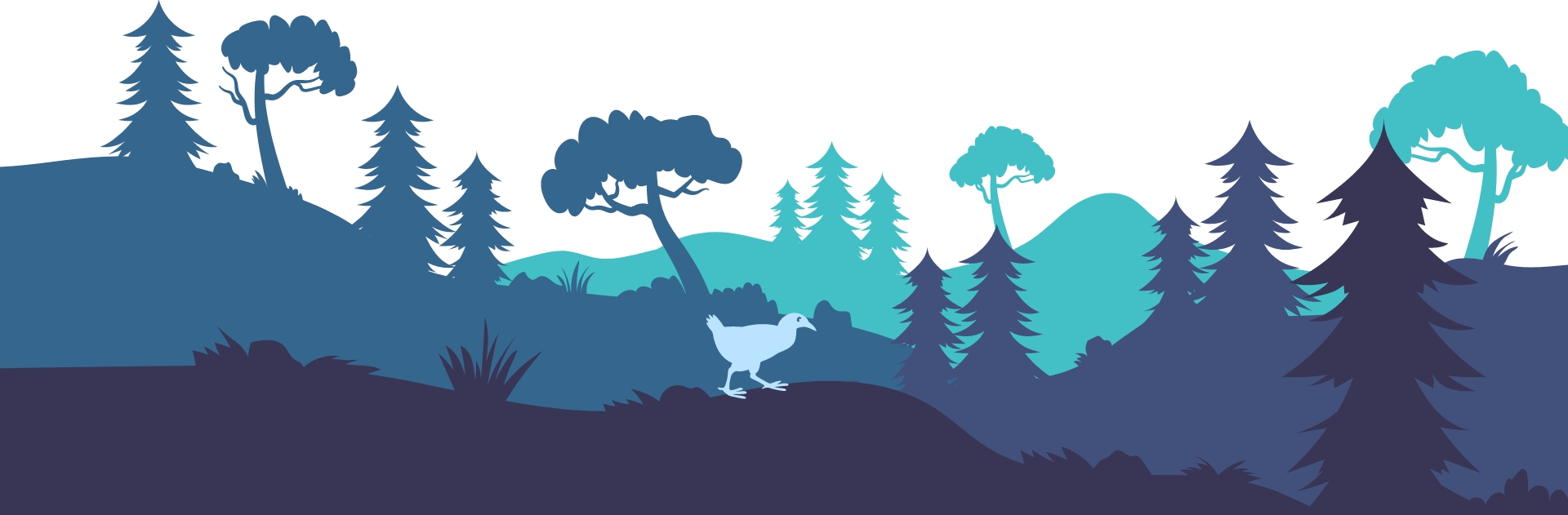Updating a product in WooCommerce
Below are the steps for adding or updating a product in WooCommerce:
- First login to the backend of your website
- On the WordPress sidebar click on the menu option “Products”
- You can then click Add New to add a new product, or you can scroll to the product you want to edit and click on the product title
- The next window will allow you to set / update the product title, product description and the product data (E.g Stock Quantity)
- By default a product will start as a simple product (no options for colour / size etc), changing it to a variable product allows you to create variation (E.g Size and Colour combinations). Below are the additional steps:
- Under the Product Data tab go to the attributes menu, there you will need to set up the attributes and their options for the product (E.g Size -> S,M,L,XL). After the Attributes have been set up make sure you click on “Save Changes”
- Next go to the Variations window, this is where you add all of the variations for this product. The data required is similar to a simple product (SKU, Description, Stock Quantity). Once all of the variations have been set up make sure you click on “Save Changes”.
- Once all data has been set / updated for the product. You can then click update on the top right.